1. Overview
After you’ve configured Billing Metrics and linked them to your Product Plans, UniBee automatically tracks and displays each user’s usage-based charges.There are two main areas where admins can monitor this data:
- User Detail → Metering Usage tab – View live usage data per user.
- Invoices → Invoice Detail view – View billing details and total charges, including usage-based items.
2. Viewing Usage Data per User
Step 1. Navigate to User List
From the left navigation panel, go to: Customers → User List This page lists all your customer accounts, including their User ID, Email, Subscription Plan, and Status.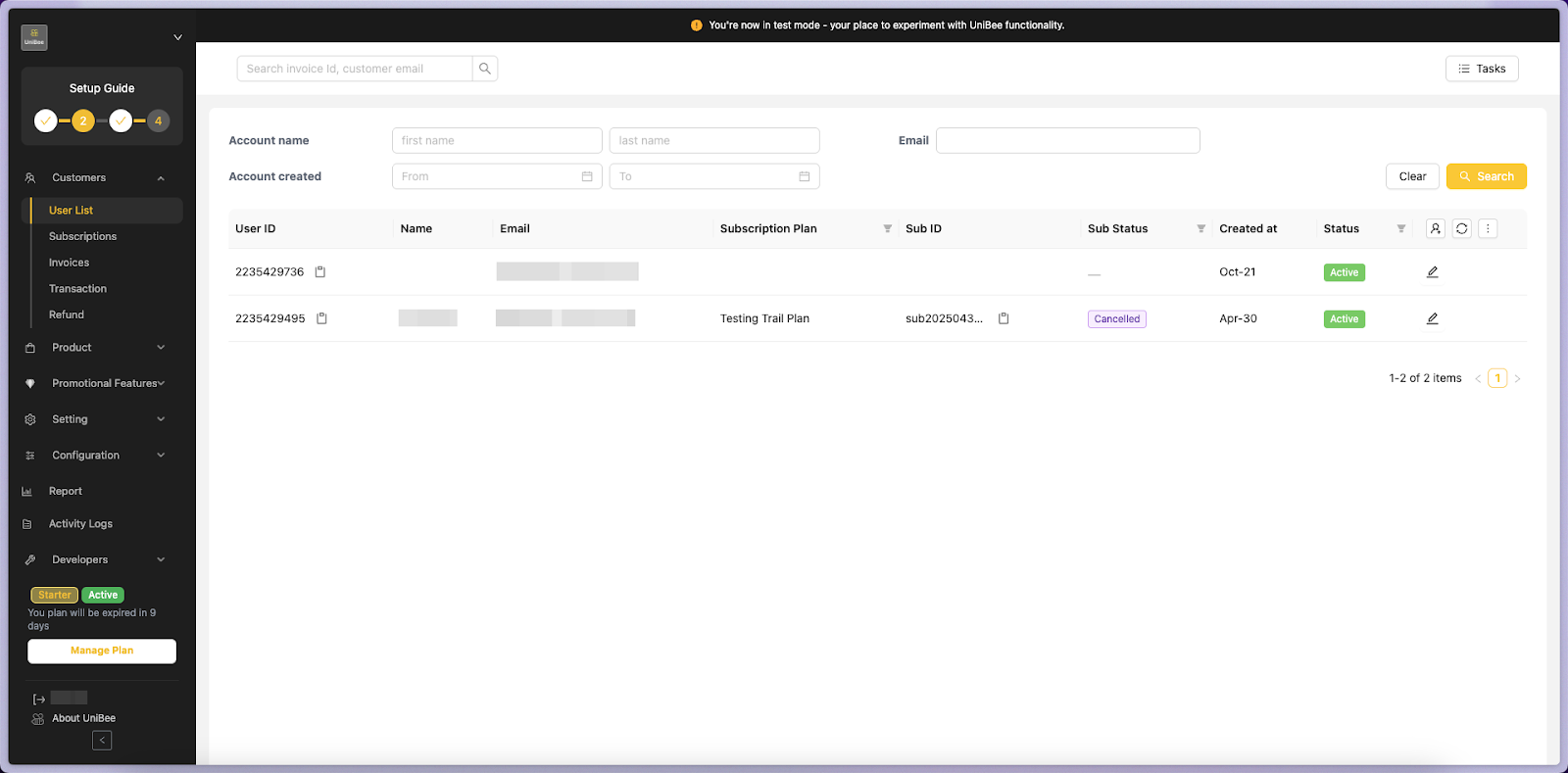
Step 2. Open the User Detail Page
Click the edit (pencil) icon next to a user’s row to open the detailed view.This page displays key user information such as:
- User ID / External ID
- Email and Country
- Default Payment Method
- Account / Subscription / Metering Usage Tabs
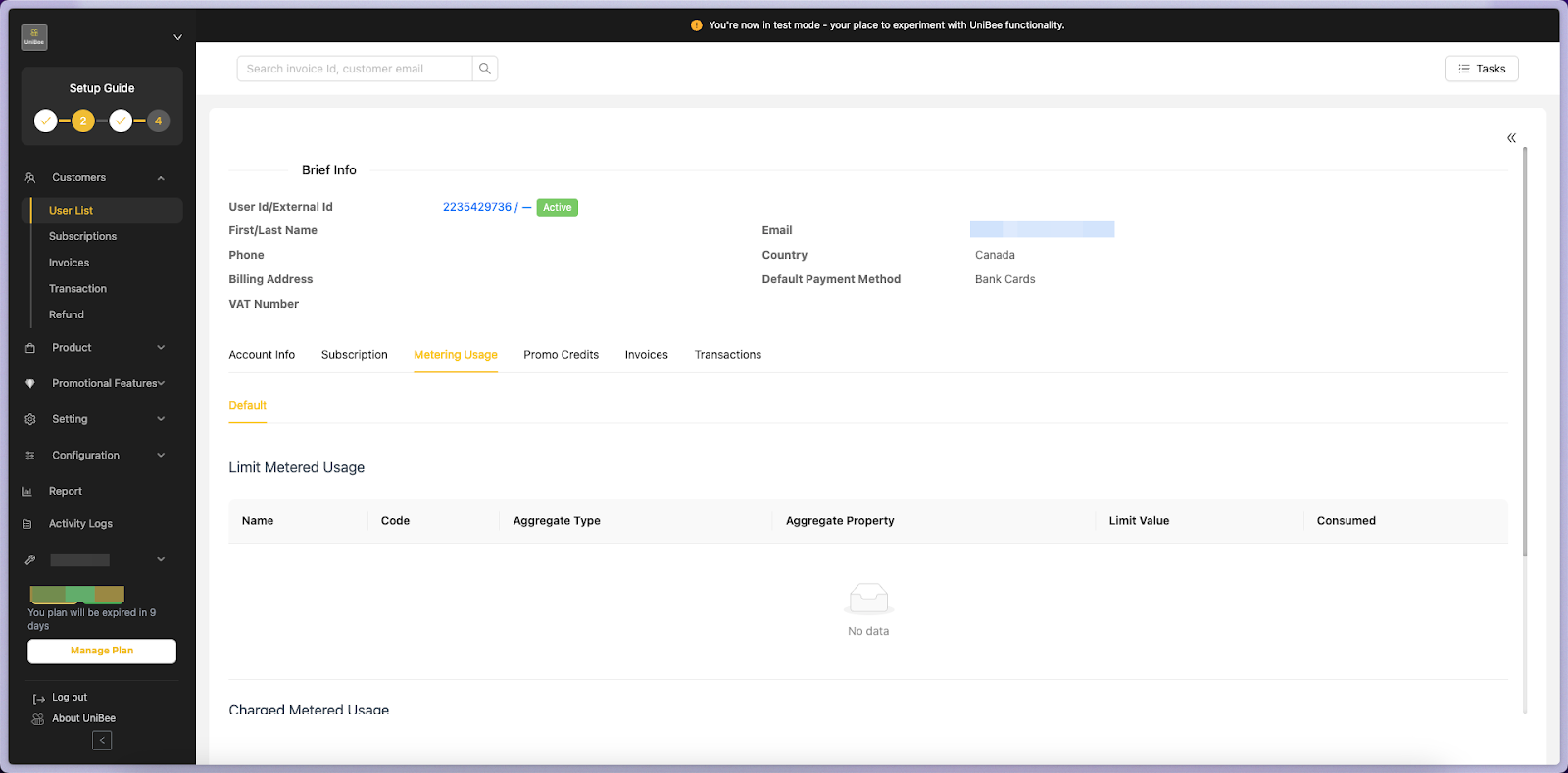
Step 3. Check Metering Usage Tab
Select the Metering Usage tab to view usage metrics and consumption data.This section is divided into two parts:
| Section | Description |
|---|---|
| Limit Metered Usage | Displays metrics that have consumption limits (e.g., capped features). |
| Charged Metered Usage | Displays metrics billed on actual usage (e.g., API Requests, Tokens). |
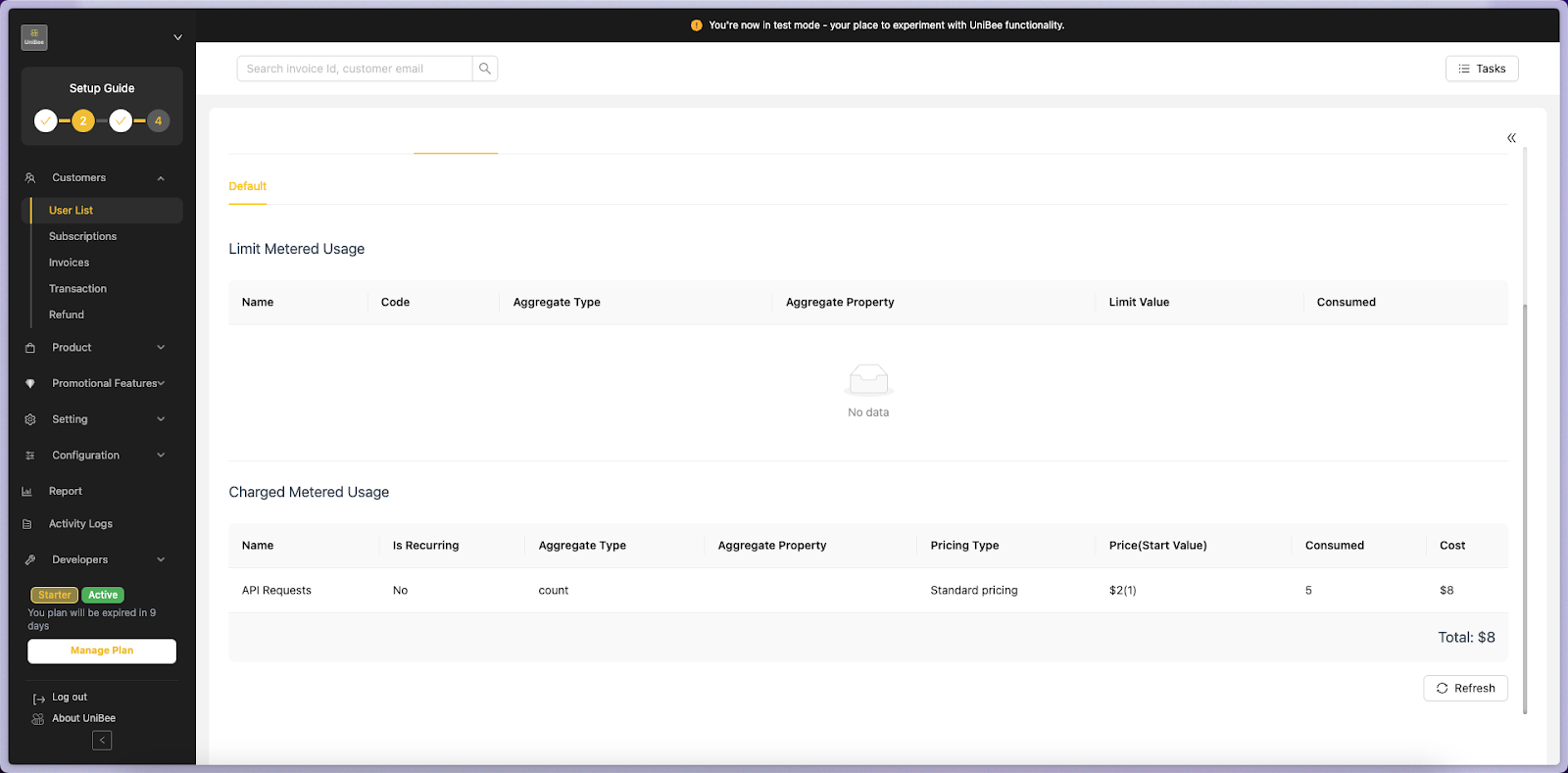
Step 4. Example: Viewing Billed Usage
When usage is recorded for a user, the Charged Metered Usage table displays details such as:| Field | Description | Example |
|---|---|---|
| Name | Billing Metric name | API Requests |
| Is Recurring | Whether the charge repeats each billing cycle | No |
| Aggregate Type | Aggregation type used (e.g., count, sum) | count |
| Pricing Type | Pricing model (e.g., Standard Pricing) | Standard |
| Price(Start Value) | Price and starting threshold | $2 (1) |
| Consumed | Units of usage consumed | 5 |
| Cost | Total calculated charge | $8 |
3. Viewing Usage Billing in Invoices
Step 1. Navigate to Invoice List
Go to the left menu:Customers → Invoices The Invoices page lists all generated invoices, including their status, payment gateway, and total amount.

Step 2. Open Invoice Detail
Click on an Invoice ID to open its Invoice Detail popup.This view shows the breakdown of all billed items — both fixed recurring charges and usage-based charges. You’ll see the following sections:
| Field | Description |
|---|---|
| Invoice Title | The billing event type (e.g., SubscriptionCycle) |
| Item Description | Line items for base plan + usage |
| Amount / Quantity / Total | Unit price, count, and total per item |
| VAT / Tax | Automatically applied tax if configured |
| Order Total | Final amount after credits and discounts |
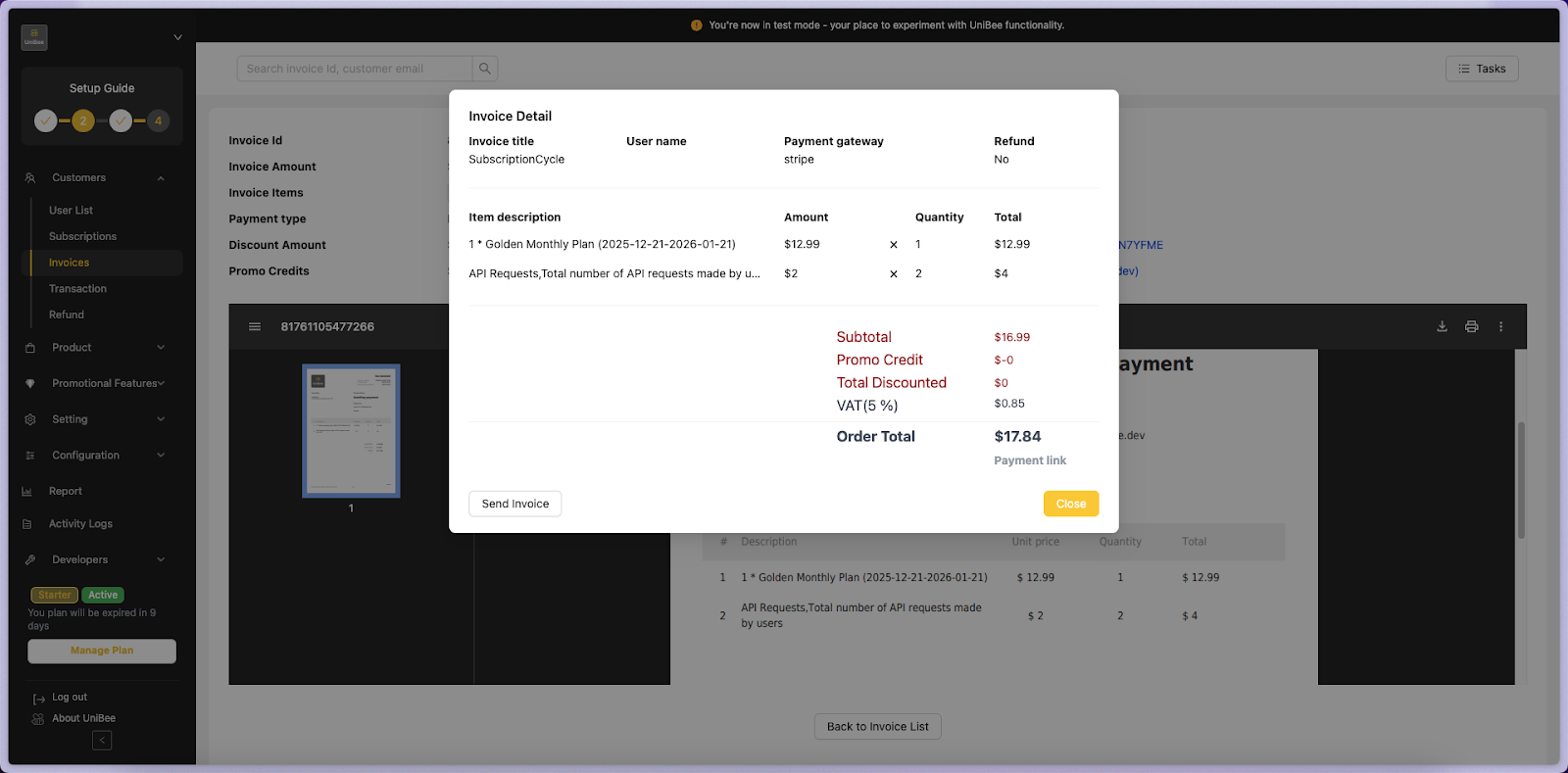
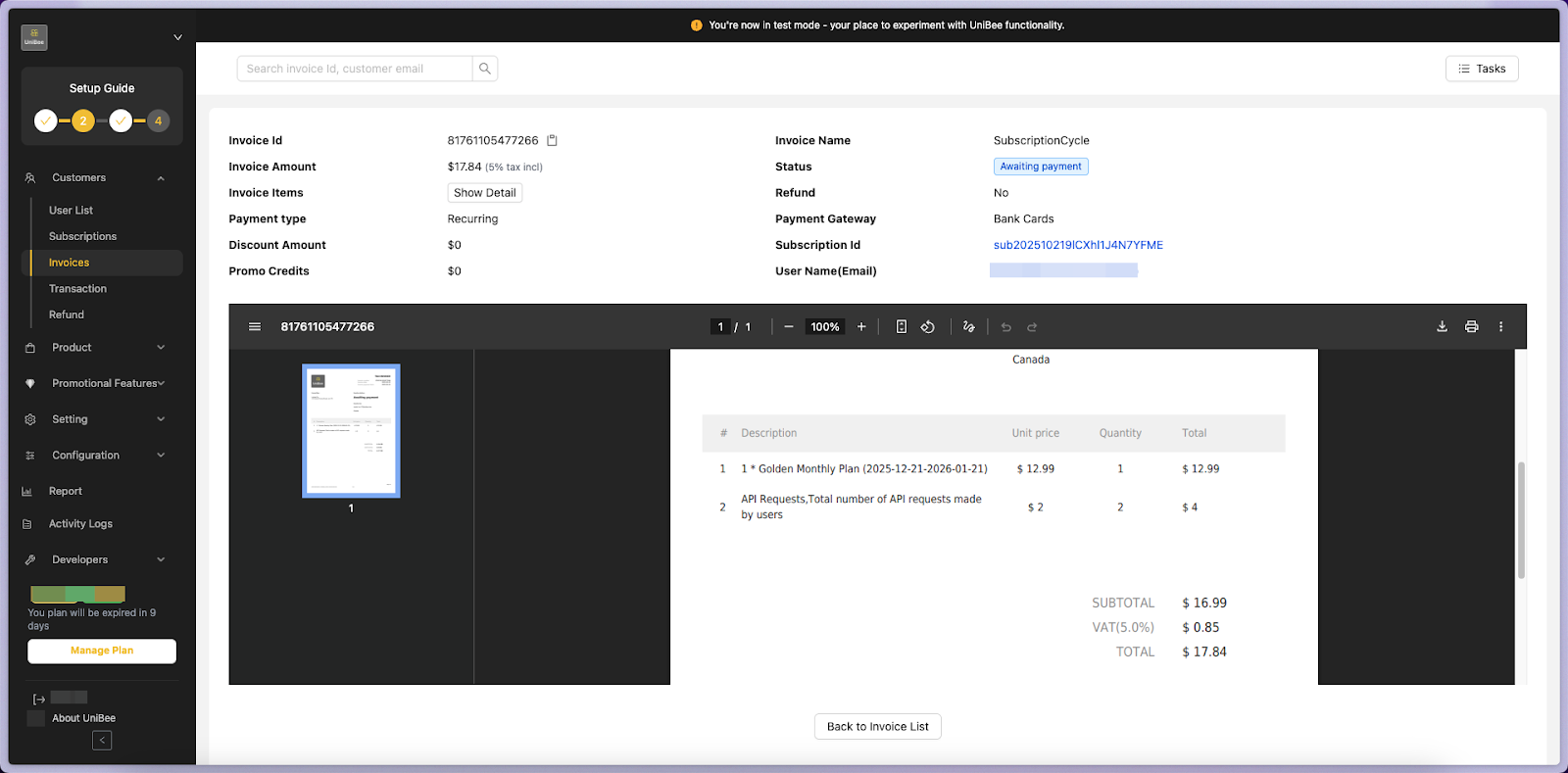
Example Breakdown
In the Invoice Detail view:| Item | Quantity | Unit Price | Total |
|---|---|---|---|
| Golden Monthly Plan | 1 | $12.99 | $12.99 |
| API Requests (usage) | 2 | $2.00 | $4.00 |
| Subtotal | $16.99 | ||
| VAT (5%) | $0.85 | ||
| Order Total | $17.84 |
4. Summary
| Action | Where to View | Purpose |
|---|---|---|
| Check live usage data | User Detail → Metering Usage tab | See user’s real-time consumption by metric |
| Verify billed usage | Invoice → Invoice Detail | Confirm how usage translates into actual charges |
| Cross-check totals | Invoice Total Section | Ensure accuracy between recorded metrics and invoice total |
🏁 Conclusion
By reviewing data under Metering Usage and Invoice Detail,you can easily trace how each user’s consumption contributes to their billing cycle. This provides full transparency across:
- Usage tracking (API Requests, Tokens, etc.)
- Automated billing (based on recorded usage)
- Invoice validation (displaying detailed usage costs)

