1️⃣ Feature Overview
The Multi-Currencies Module enables merchants to configure and manage multiple currencies across subscription plans, usage-based billing, and discount codes.This feature helps UniBee merchants sell globally, ensuring customers can view and pay in their preferred currencies — while maintaining accurate conversions and centralized control. Key Highlights:
- Centralized configuration of multiple currencies
- Real-time or manual exchange rate management
- Independent multi-currency rule sets per region or pricing logic
- Automatic currency conversion across Plans and Discount Codes
- Manual price override options for flexibility
💡 Ideal for SaaS companies expanding internationally, or those offering multi-regional pricing.
2️⃣ Configuration Module
🔧 Access Path
Configuration → Multi-Currency Configuration🧩 Functional Description
| Section | Description |
|---|---|
| Exchange API Configuration | Integrate external exchange rate APIs (e.g., CurrencyLayer, OpenExchangeRates). Input the API Key and enable/disable the feature. |
| Multi-Currency Rule Sets | Create independent sets of currencies with conversion rules. Each rule set defines one Default Currency and multiple optional currencies. |
| Exchange Rate Logic | - If both manual and API rates exist → manual takes priority. - If API enabled but no manual rates → use API. - If API disabled → use manual rates only. |
| Validation | - Default Currency cannot appear in more than one rule set. - “Rule Set Name” and “Default Currency” are mandatory fields. |
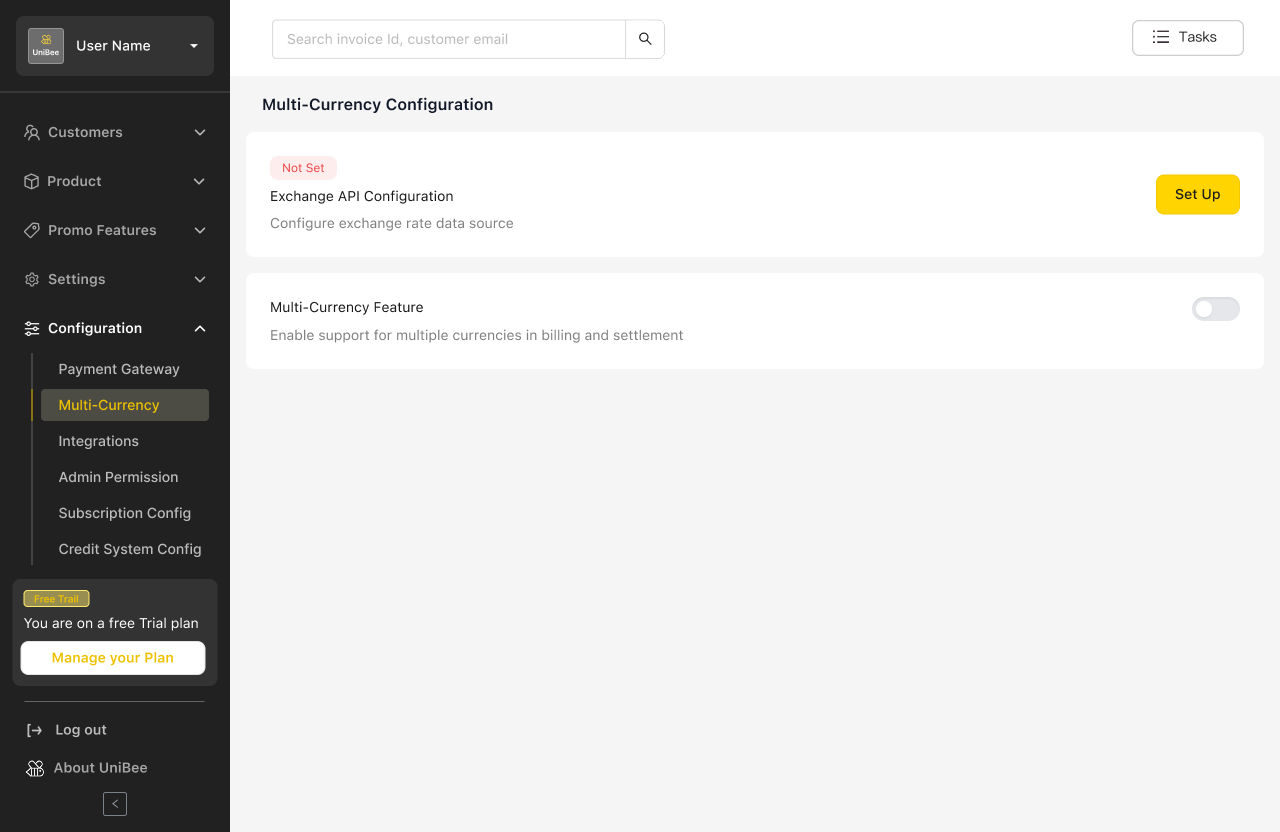
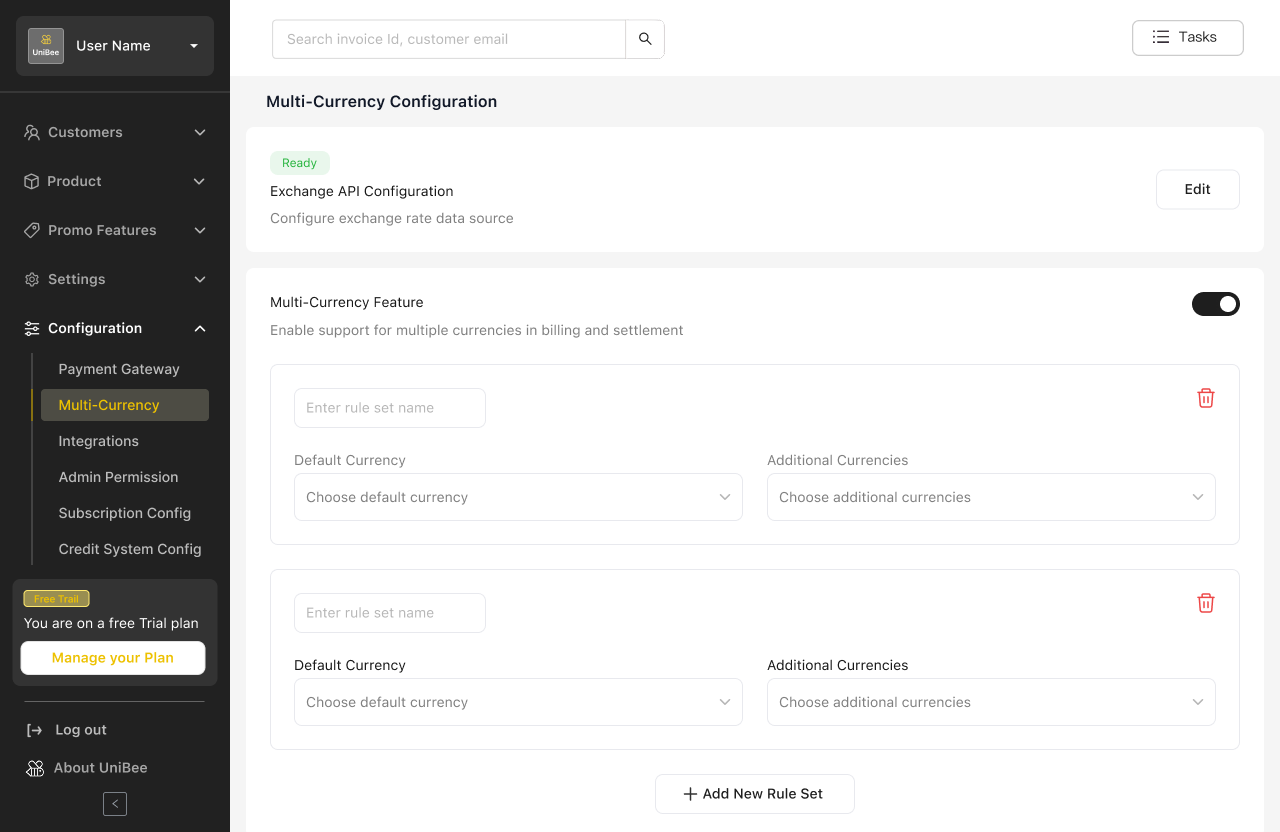
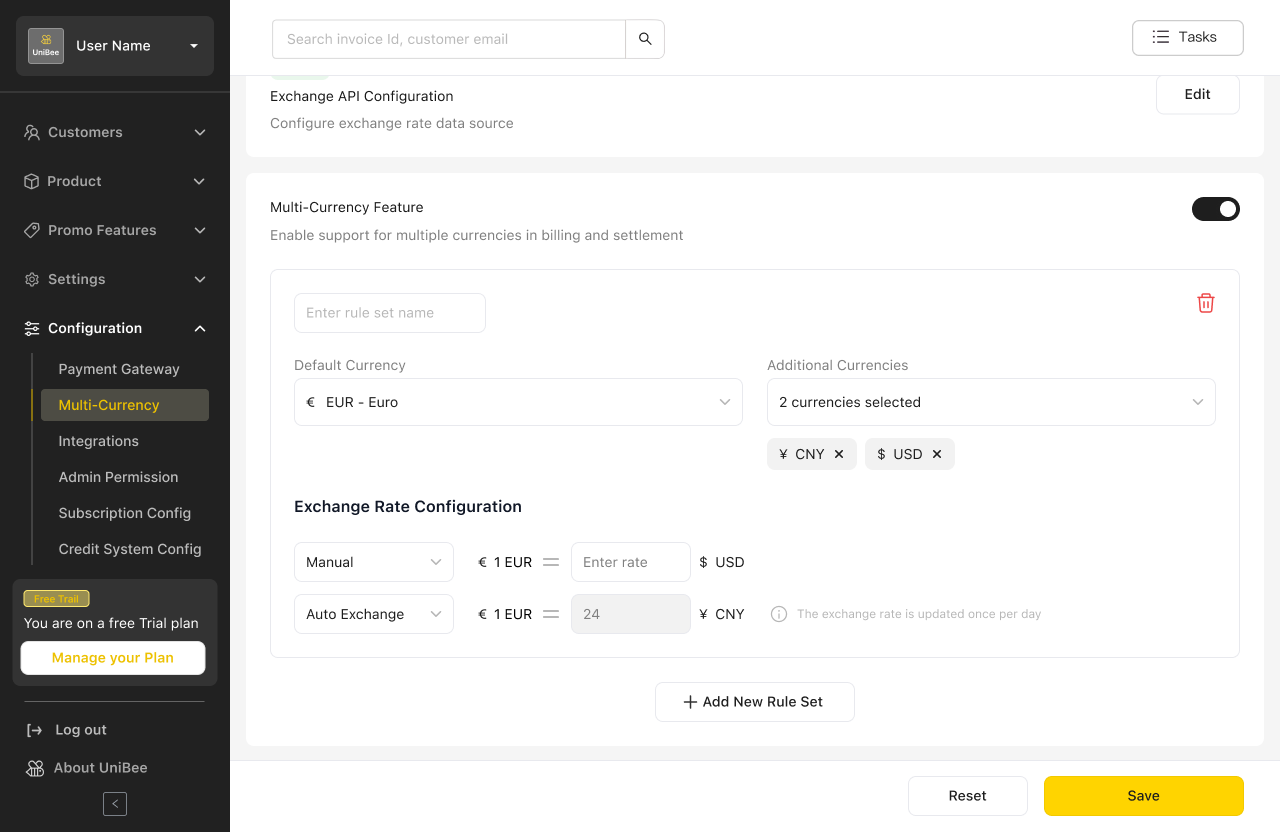
3️⃣ Plan Setup (Pricing Configuration)
⚙️ Logic
When creating or editing a Plan, the Default Currency determines which Rule Set applies.The system automatically displays converted prices for all currencies defined in the rule set.
💡 Key Behaviors
| Step | Action | Description |
|---|---|---|
| 1 | Enter Default Currency price | The entered price becomes the base reference. |
| 2 | System auto-converts | Other currencies are calculated based on rule set exchange logic. |
| 3 | Manual override | Users can manually adjust converted prices for flexibility. |
| 4 | Remove currencies | Merchants can remove specific currencies (applies only to this Plan, not the rule set). |
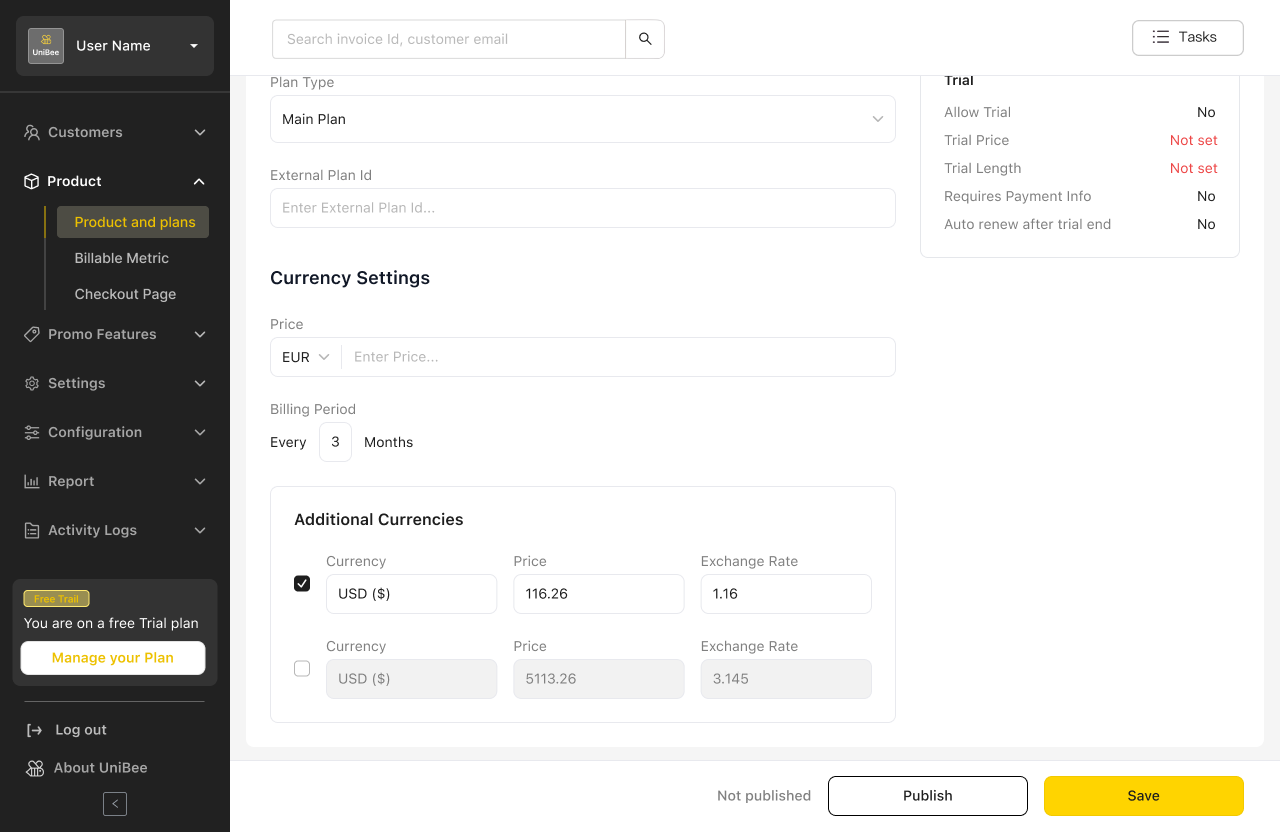
4️⃣ Usage-Based Billing (Advanced)
⚙️ Behavior
For usage-based pricing models, the system auto-displays the converted prices of each additional currency derived from the rule set.- Default Currency: editable input
- Additional Currencies: read-only, auto-converted based on exchange logic
✏️ No manual editing is allowed here — ensures billing accuracy across metrics.
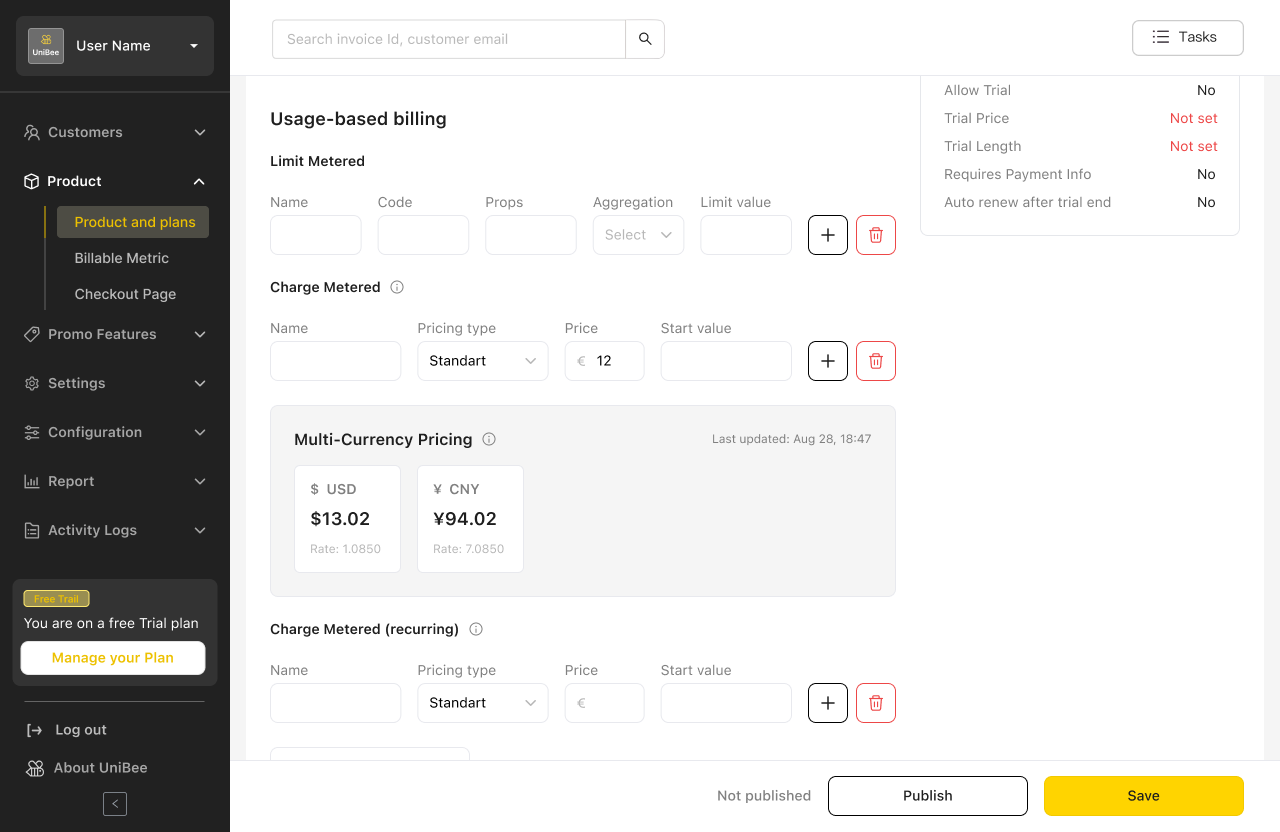
5️⃣ Discount Codes Module
💰 Fixed-Amount Discount Conversion
When creating fixed-amount discount codes:- Input a value in the Default Currency
- The system auto-displays equivalent amounts in other currencies
- Conversion follows the same exchange rate priority logic
Default Currency = EUR → €10 discount → automatically displays USD, GBP, CNY equivalents.
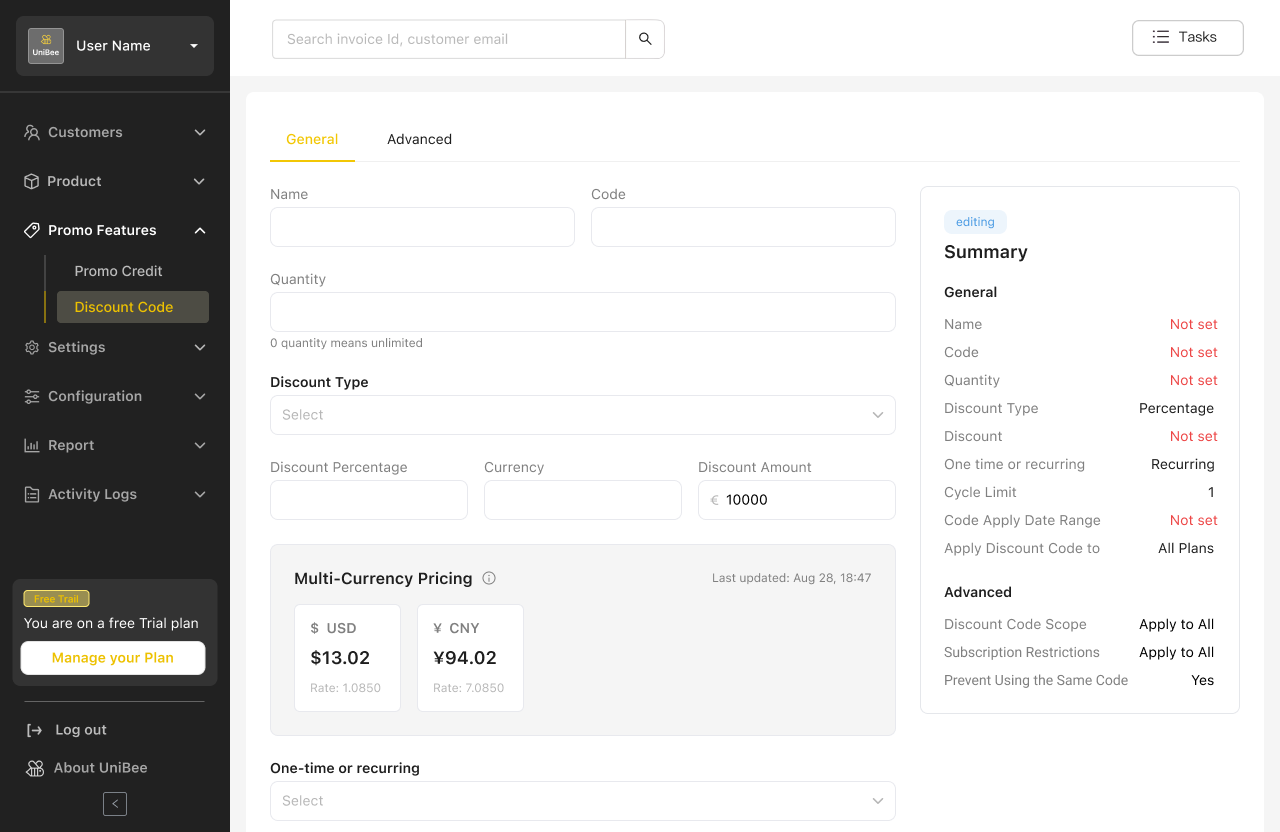
6️⃣ Exchange Logic Summary
| Condition | Logic Applied |
|---|---|
| API + Manual | Manual rates take priority |
| API only | Use API rates |
| API disabled | Use manual rates only |
| Missing Default Currency | Block save and show error |
| Duplicate Default Currency | Show error: “Default Currency already exists in another rule set and cannot be duplicated.” |
7️⃣ Example Scenarios
| Use Case | Description |
|---|---|
| Global SaaS | One rule set per region (EU, US, APAC) with different default currencies |
| Custom Enterprise Pricing | Manually override converted prices for negotiated enterprise plans |
| Multi-gateway Routing | Combine with payment gateway routing for full regional flexibility |
8️⃣ Summary of Benefits
✅ Centralized and flexible global currency management✅ Seamless integration with existing billing, metric, and discount systems
✅ Accurate exchange rates with manual override flexibility
✅ Reduced operational overhead for international pricing setup
9️⃣ Recommended Image Order
| # | Image Description | Suggested Placement |
|---|---|---|
| 1 | Multi-Currency Configuration Page | Section 2 |
| 2 | Plan Setup (multi-currency pricing table) | Section 3 |
| 3 | Usage-Based Billing conversion table | Section 4 |
| 4 | Discount Code with currency conversion | Section 5 |
| 5 | Validation error popup (duplicate currency) | Section 6 |

