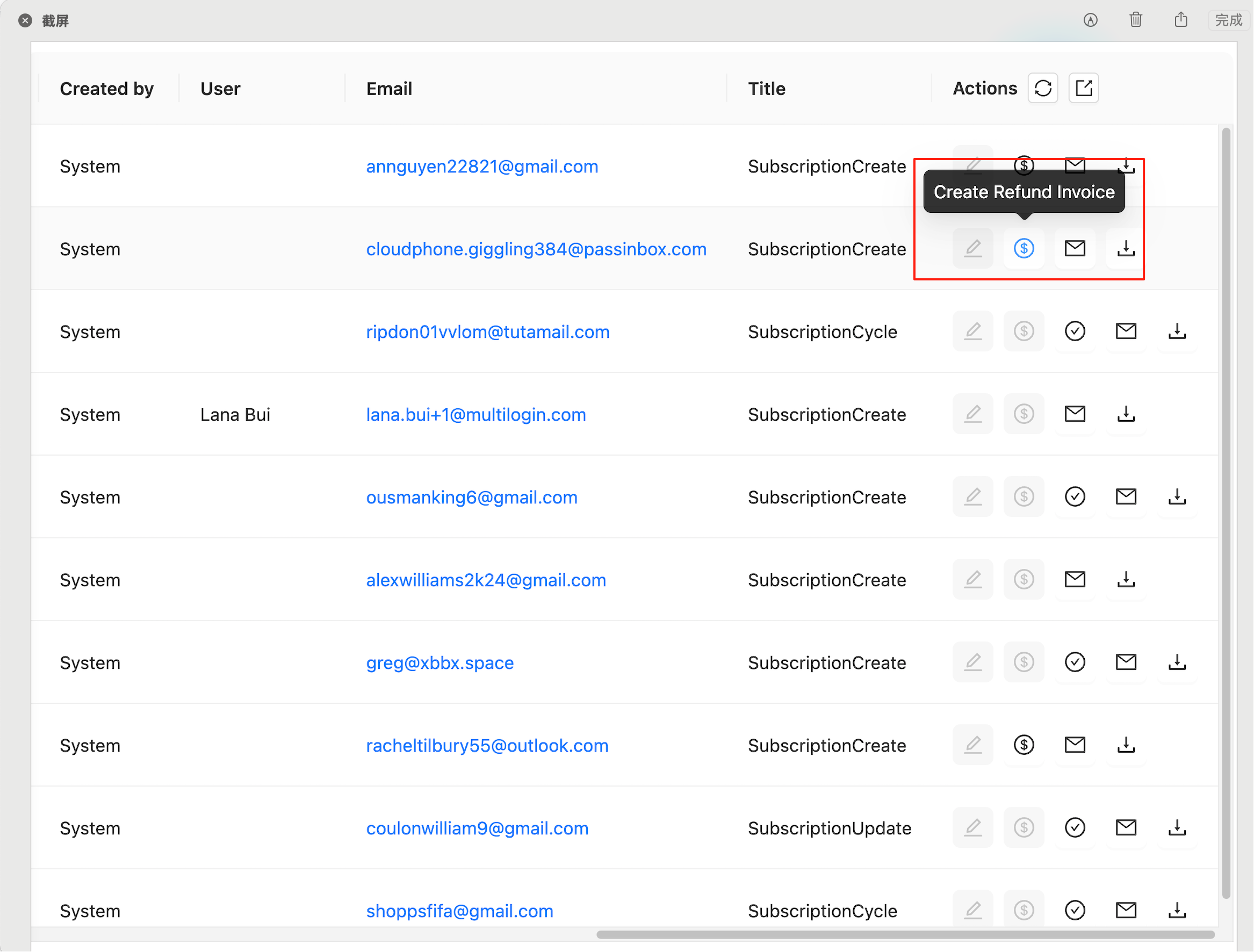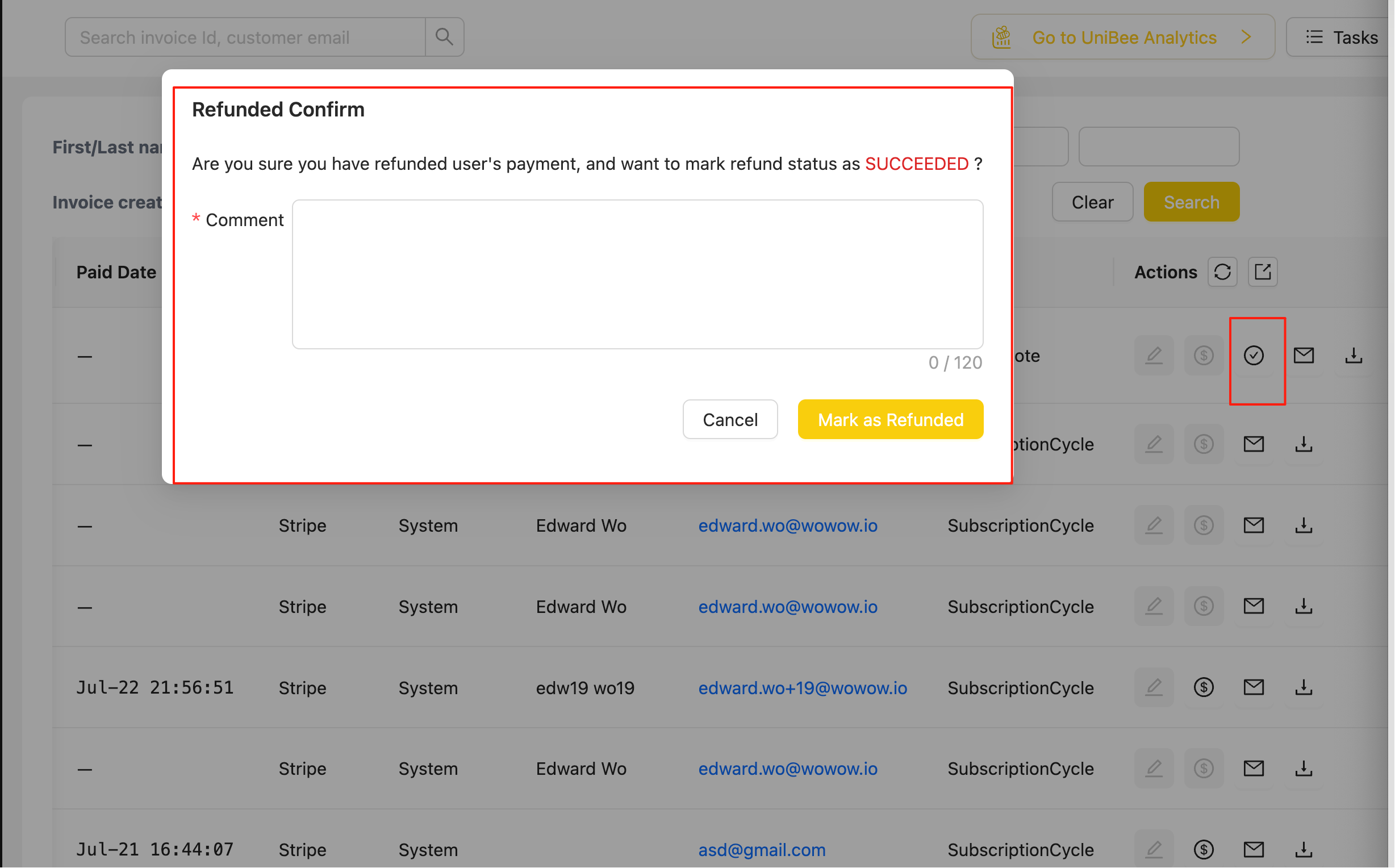Skip to main contentOverview
For payments made through crypto or wire transfer, the system does not support online refunds. These refunds must be completed offline. After completing the offline refund, you can mark the refund status as successful through the UniBee system using the “Mark Invoice Refunded As Success” operation.
When to Use Offline Refunds
- Crypto payments: Cryptocurrency transactions cannot be automatically reversed
- Wire transfer payments: Bank transfers require manual refund processing
- Other offline payment methods: Any payment method that doesn’t support automatic refunds
Offline Refund Process
Step 1: Create Refund Invoice
First, create a refund invoice using the dollar sign icon in the Actions column.
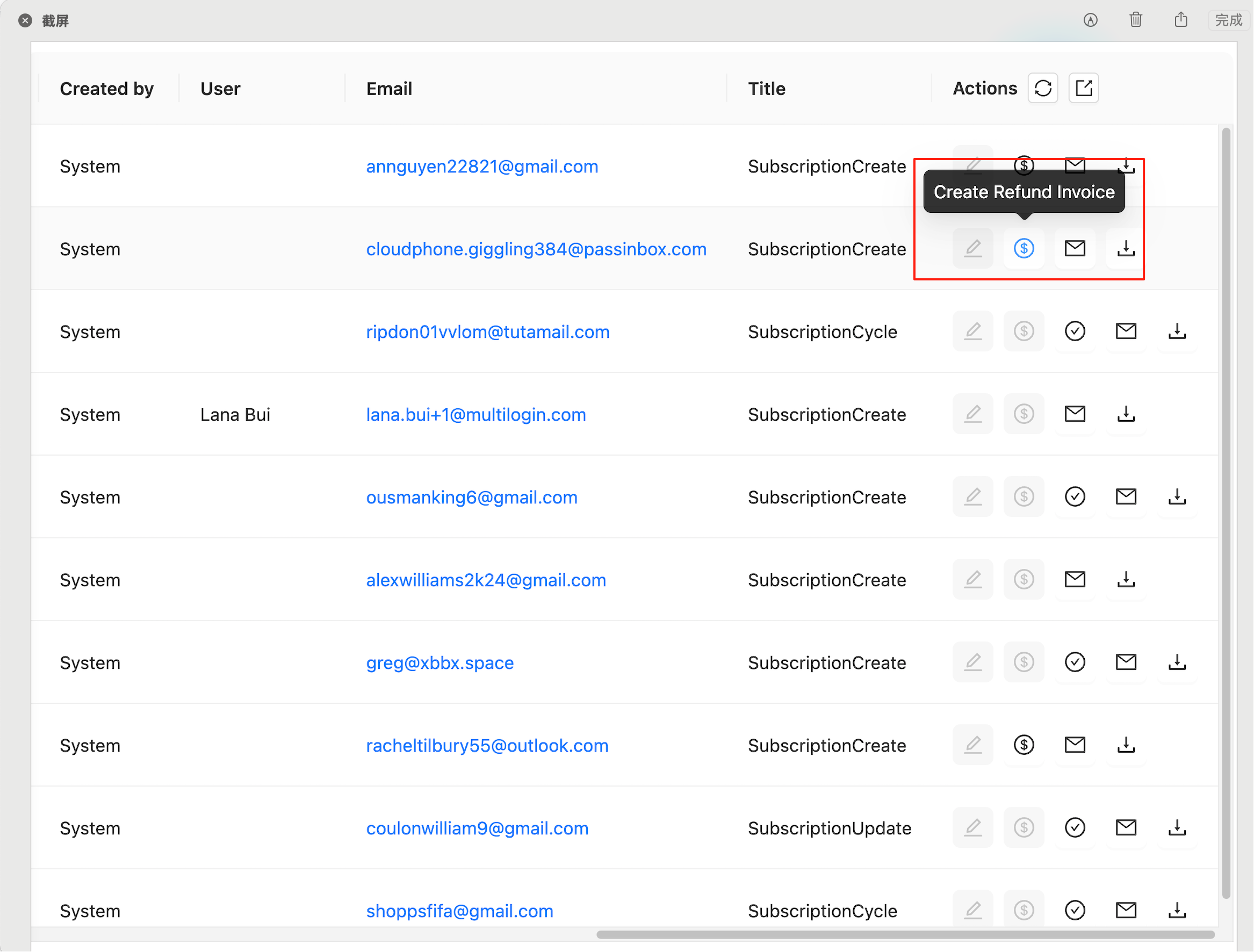
Step 2: Complete Offline Refund
Perform the actual refund through the appropriate channel:
- Crypto: Process the refund through your cryptocurrency wallet or exchange
- Wire Transfer: Initiate the bank transfer refund through your banking system
- Other methods: Complete the refund according to the payment provider’s process
Step 3: Locate the Refund Invoice
Find the refund invoice in the invoice list that needs to be marked as refunded.
In the “Actions” column, you will see several action icons including a yellow checkmark icon.

Step 5: Mark as Refunded
Click on the yellow checkmark icon (✓) in the Actions column. This will open a confirmation dialog.
Step 6: Confirm Refund
In the “Refunded Confirm” dialog:
- Review the confirmation message: “Are you sure you have refunded user’s payment, and want to mark refund status as SUCCEEDED?”
- Add a comment explaining the refund (required field, max 120 characters)
- Recommended: Include the offline refund transaction number or other reference identifiers
- Example: “Offline refund completed via bank transfer - Ref #123456789”
- Click “Mark as Refunded” to confirm
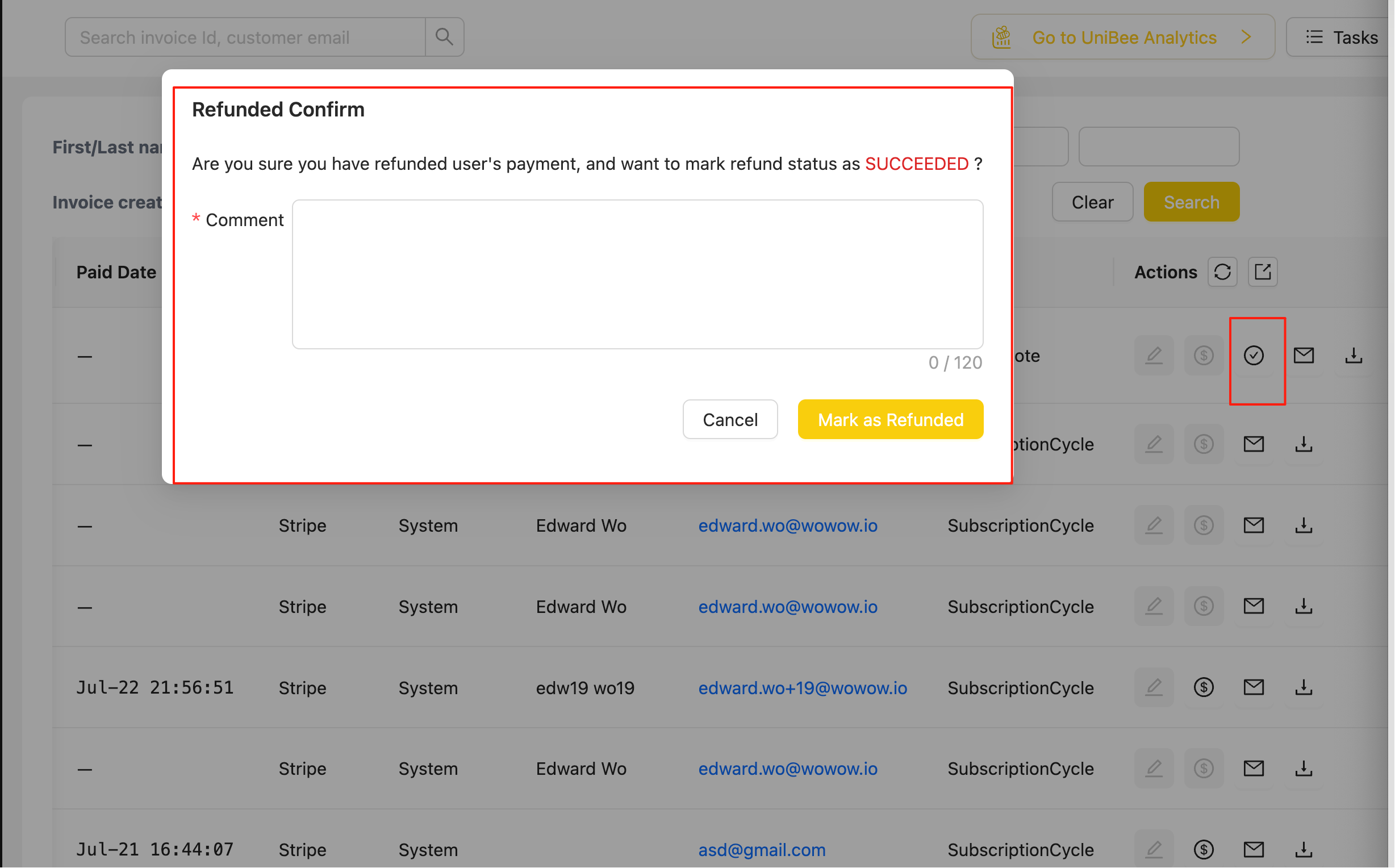
Important Notes
- This operation is specifically for crypto and wire transfer payments that have been refunded offline
- The comment field is required and helps maintain a record of the refund reason
- Once marked as refunded, the invoice status will change to “Refunded”
- This operation cannot be undone, so ensure the offline refund has been completed before marking
- Always include reference numbers or transaction IDs in the comment for proper tracking
Best Practices
- Document the offline refund: Keep records of the offline refund transaction
- Use clear comments: Include transaction numbers, dates, and payment method in the comment
- Verify completion: Double-check that the offline refund has been processed before marking
- Maintain consistency: Use a standard format for comments across all offline refunds
Troubleshooting
- Cannot find the checkmark icon: Ensure the invoice status is “Awaiting refund”
- Comment field is empty: The comment is required and cannot be left blank
- Operation fails: Verify that you have the necessary permissions to perform this action